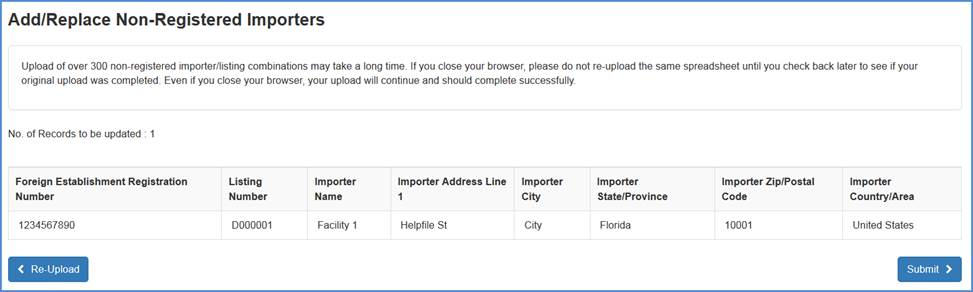Add/Replace Proprietary Names or Importers to Listings
July, 2016
The process of Adding/Replacing Proprietary Names or Importers to Listings can be completed through file upload.
The following options will be available:

Add/Replace Proprietary Names from Active Listings by File Upload - Multiple Listings
After selecting this option, you will see the Upload File screen.
From this screen, you may download a sample Excel spreadsheet to your local drive and upload it with the listing number(s) and proprietary names of your medical devices.
Sample Spreadsheet Columns

Upload File Screen
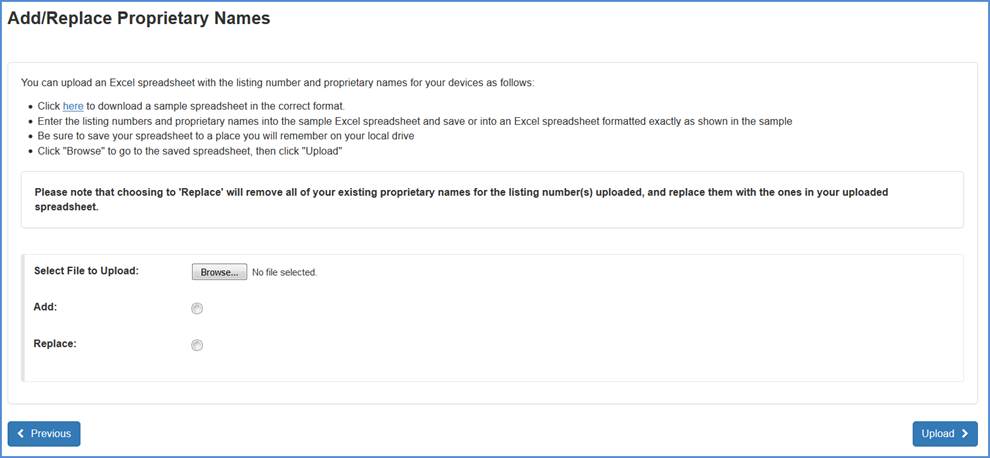
Before you upload your spreadsheet using the browse function, please select whether you are adding or replacing proprietary names, and then click Upload.
Note: Please note that choosing to replace proprietary names will remove all of your existing proprietary names for the listing number(s) uploaded, thereby replacing them with the ones in your uploaded spreadsheet.
Add/Replace Clarification
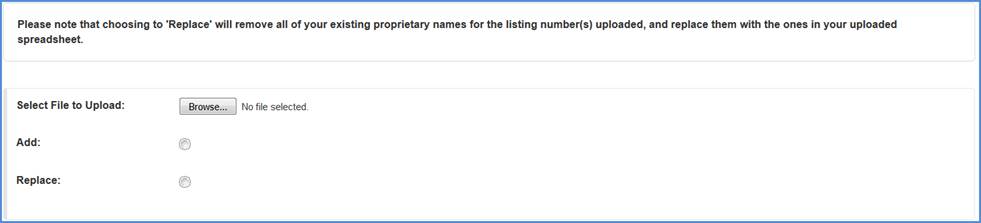
You will now see the number of records being added or replaced. Click Submit if you are satisfied and have verified these records.
Records being uploaded
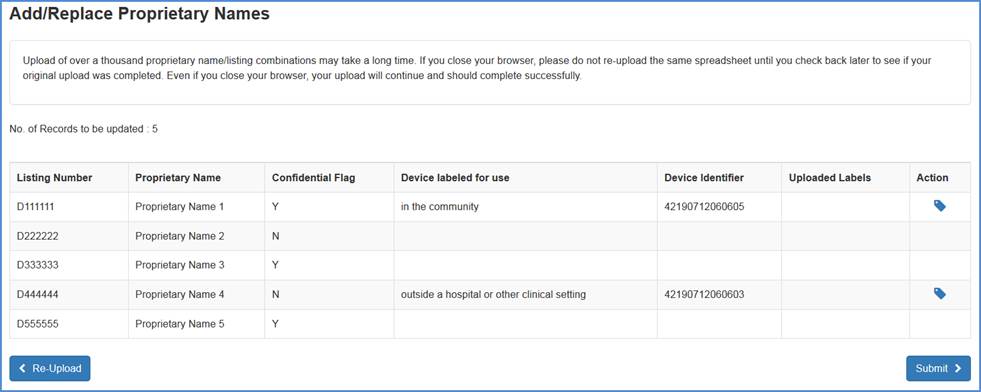
A confirmation screen will then be displayed.
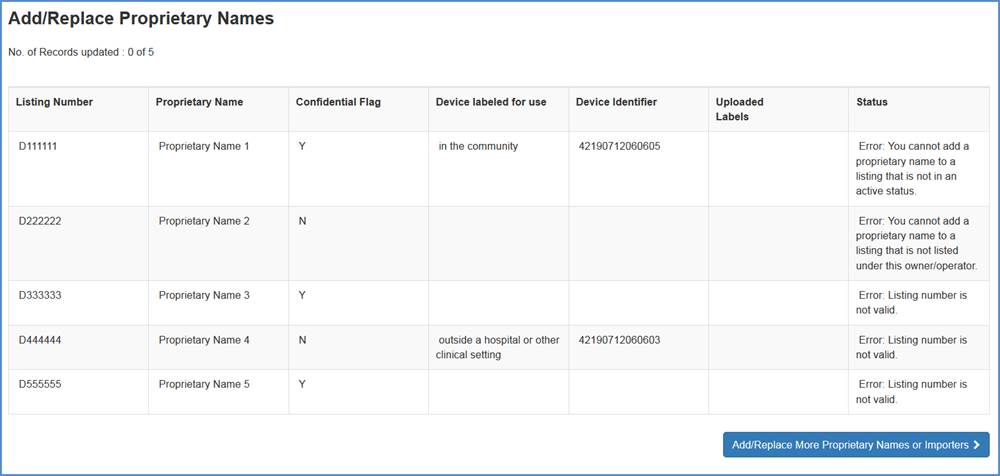
Add/Replace Registered Importers from Active Listings by File Upload - Foreign Establishments Only
After selecting this option, you will see the Upload File screen. This process will follow the same steps as above.
From this screen, you may download a sample Excel spreadsheet to your local drive and upload it with the listing number(s) and proprietary names of your medical devices.
Sample Spreadsheet columns

Please note, however, that the spreadsheet in this case includes various other columns that are required, such as Foreign Establishment Registration Number, Listing Number, Importer Registration Number, Importer Name, and Importer Address.
Upload File Screen
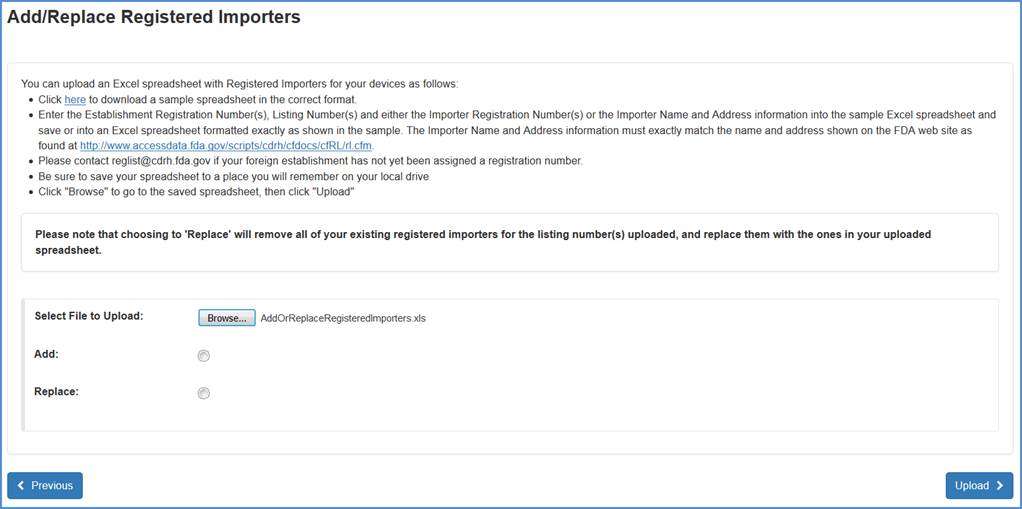
Before you upload your spreadsheet using the browse function, please select whether you are adding or replacing proprietary names, and then click Upload.
Note: Please note that choosing to replace proprietary names will remove all of your existing proprietary names for the listing number(s) uploaded, thereby replacing them with the ones in your uploaded spreadsheet.
Add/Replace Clarification
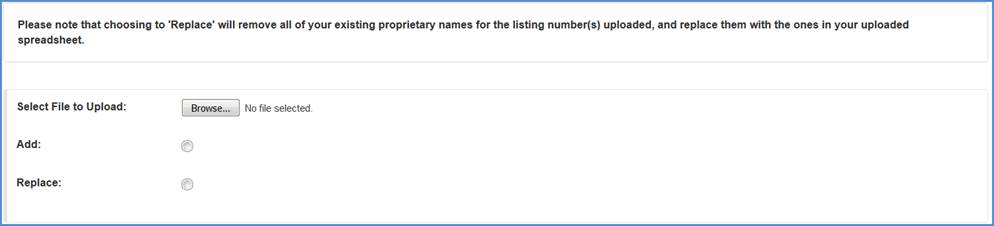
You will now see the number of records being added or replaced. Click Submit if you are satisfied and have verified these records.
Records Being Uploaded
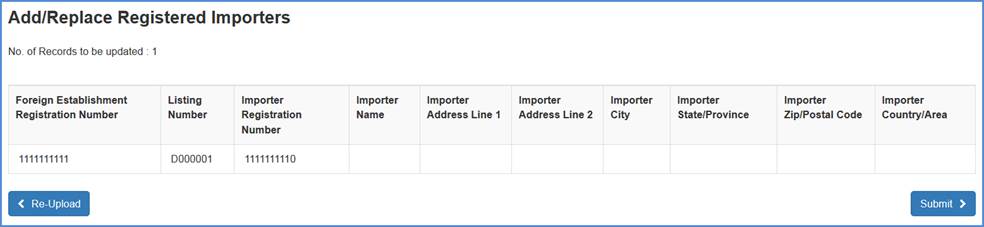
A confirmation screen will then be displayed
Confirmation Screen
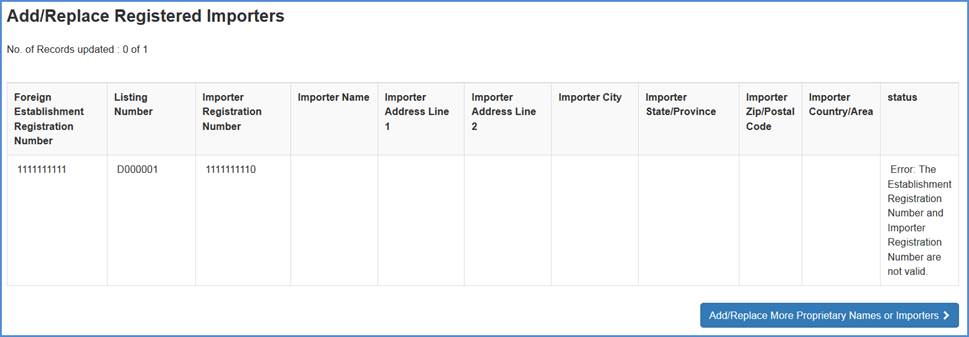
Add/Replace Non-Registered Importers from Active Listings by File Upload - Foreign Establishments Only
After selecting this option, you will see the Upload File screen. This process will follow the same steps as above.
From this screen, you may download a sample Excel spreadsheet to your local drive and upload it to the DRLM system.
Sample Spreadsheet columns
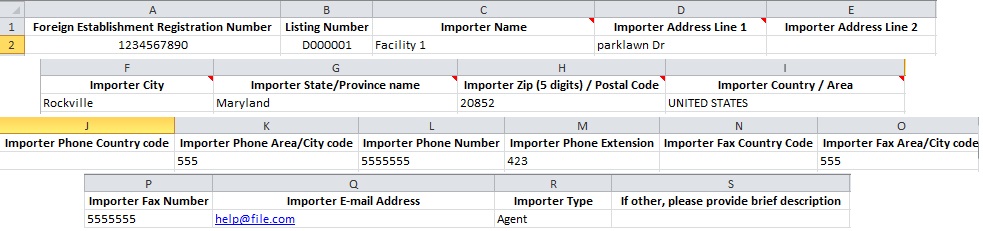
Please note, however, that the spreadsheet in this case also includes various other columns that are required for Foreign Establishments, such as Foreign Establishment Registration Number, Listing Number, Importer Registration Number, Importer Name, and Importer Address.
Upload File Screen
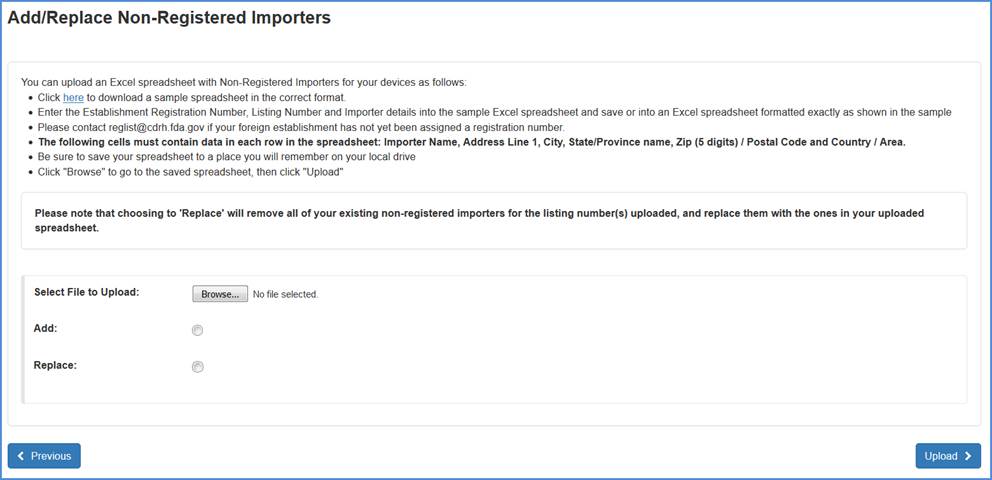
Before you upload your spreadsheet using the browse function, please select whether you are adding or replacing proprietary names, and then click Upload.
Note: Please note that choosing to replace proprietary names will remove all of your existing proprietary names for the listing number(s) uploaded, thereby replacing them with the ones in your uploaded spreadsheet.
Add/Replace Clarification
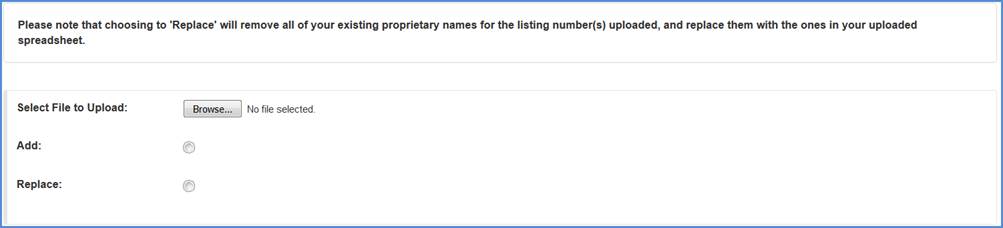
You will now see the number of records being added or replaced. Click Submit if you are satisfied and have verified these records.
Records Being Uploaded
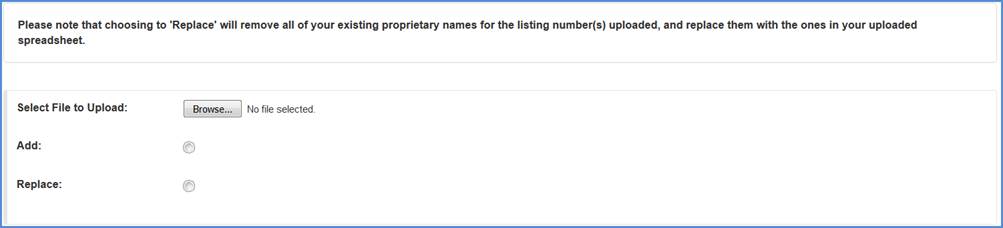
A confirmation screen will then be displayed.
Confirmation Screen